Online Payment Method

In order to make a payment you must first set the payee as a merchant. The following are the steps.
- Log into your MOREBanking and click “Payments”.
- Under “Merchant Payment” click “Add New Merchant”.
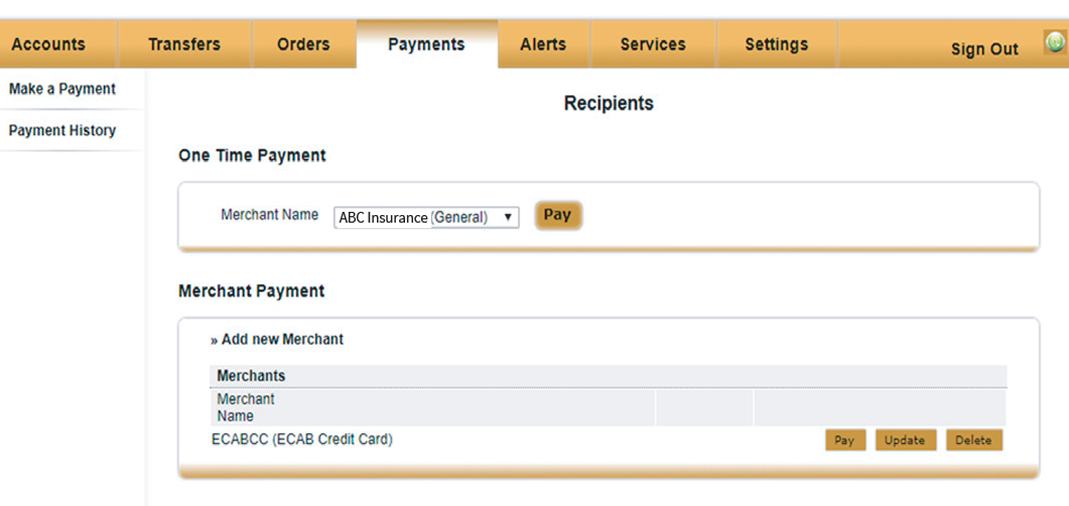
- Choose your desired insurance from the drop down list that appears next to “Merchant name” and select next.
- In the “Merchant Details” screen, fill in the following information.
- Nickname (your means of identifying the payment). The nickname can be a combination of letters and numbers; no spaces allowed.
- Billing account number (enter the Policy number)
- Customer name on invoice (enter policy holder name)
- Select submit.
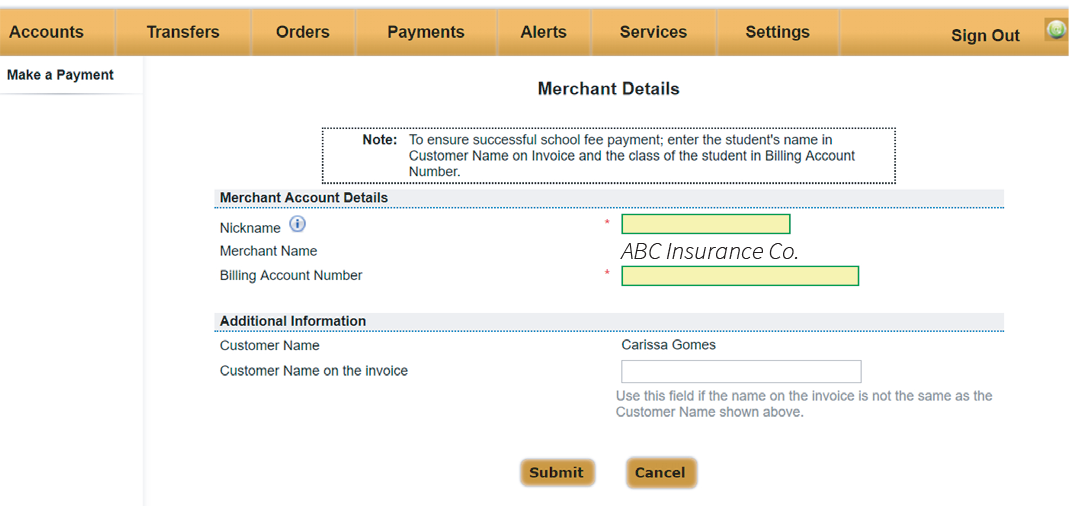
- Click confirm after you have verified your information.
- Click “Ok” to successfully create the merchant.
MAKING A PAYMENT
To Make a payment
- Click on the “Payments” tab.
- Click “Pay” next to your desired merchant under “Merchant Payment”
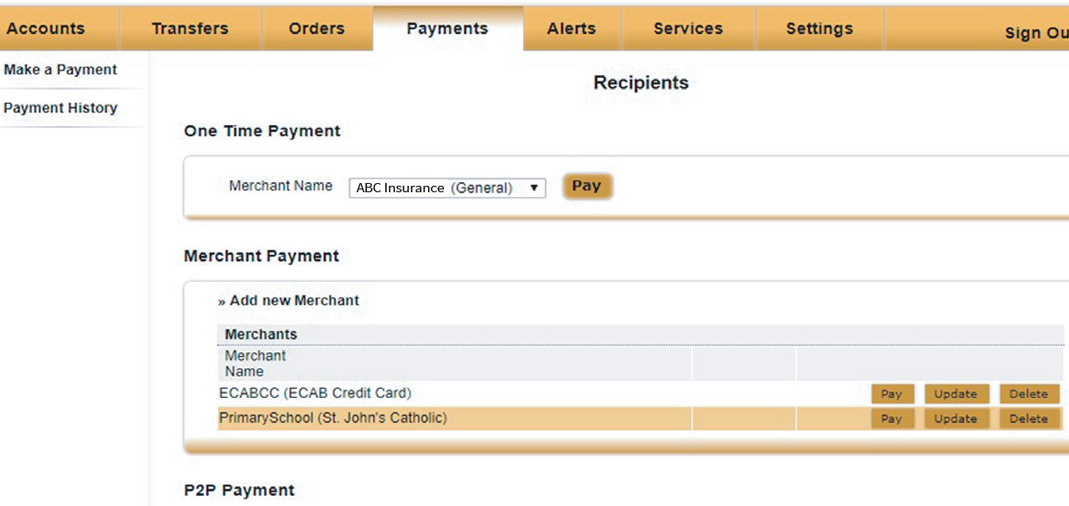
- Select the account from which the payment is to be made from the drop down list next to “Pay from account”.
- Insert your payment amount and click pay.
- Confirm your payment details on the confirmation screen and click pay.
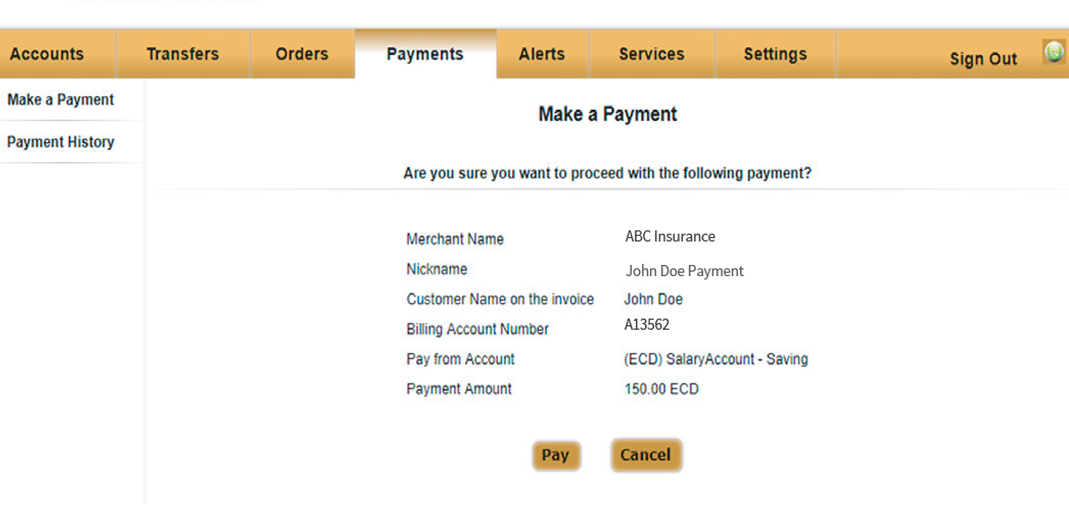
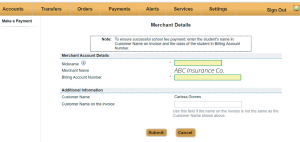
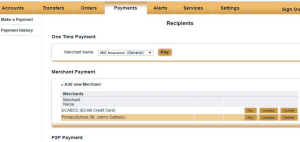
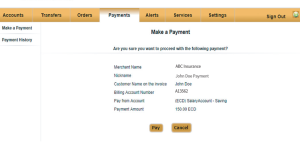

- Log on to the MySJCCU mobile app
- Select pay bills
- Register your State Insurance Account number(Policy Number) and save the info.
- Then enter the amount and confirm payment.
